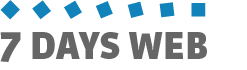Categories
Categories are used to classify contents. Each content must refer to a category to have a place in your website.
THE CATEGORY FORM
Let's have a look at the category form in the administration interface. Click on "Categories" in the "editing" section of the menu.
SevenDaysWeb displays the category search window. Set "Class" to "Editorial"
The system will list all the editorial categories. Select one (double click on the corresponding row or click on the pencil on the right) to display the "Category Form".
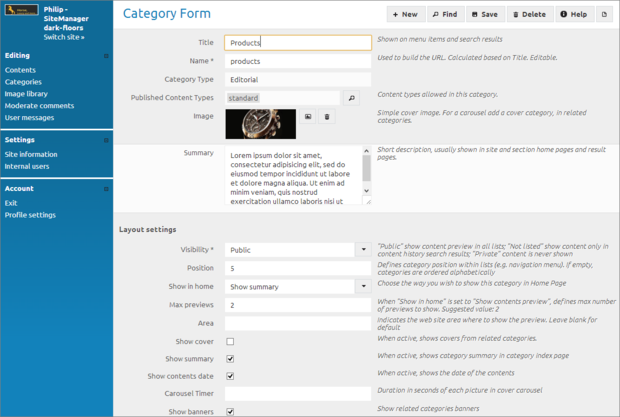
CATEGORY CLASSES
SevenDaysWeb differentiates categories in four classes:
- Editorial
- Cover
- Banner
- Layout
The editorial class is used to create standard publishing contents, like news, articles, product or service descriptions, etc.
The cover class is used to create covers for editorial categories or home page. If a cover has more than one content (cover type content is generally made of an image, a short text and a link to a website page), a carousel is automatically activated where the cover images rotate sequentially.
The banner class is assigned to categories for advertising contents. Banner type content is generally made of an image (smaller than cover images), a short text and a link to a website page or an external web page.
The layout class is a sort of ancillary category which cannot have contents of its own. The Home category is an example of this category class.
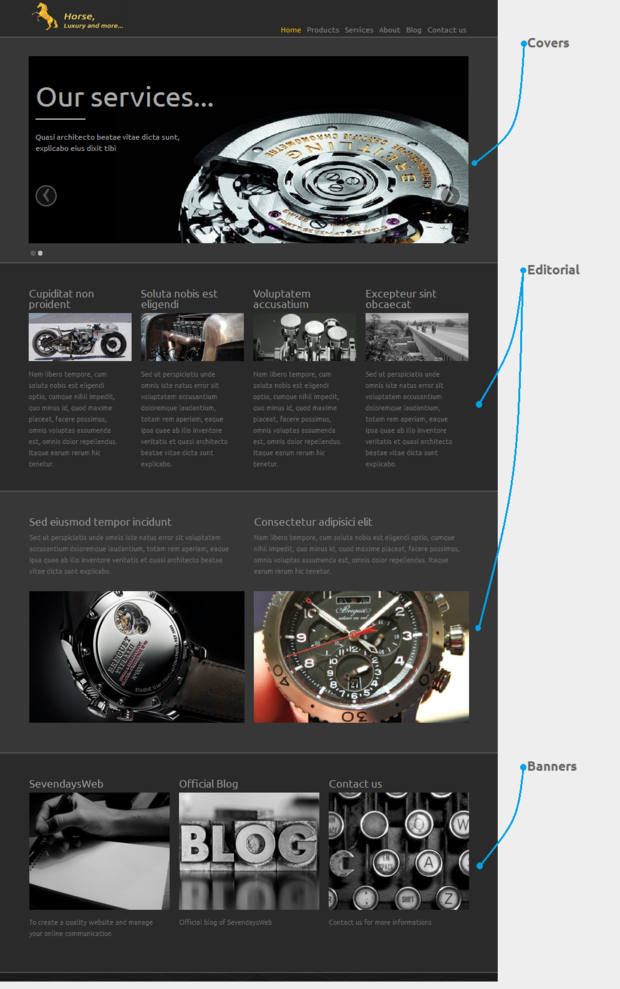
CATEGORY VISIBILITY
There are three visibility types for categories:
- Public
- Not listed
- Private
If a category is marked as Private, it is never visible.
If a category is marked as Public, the category "Title" is displayed in the navigation menu. When you click on it, the system opens the category page to display the category contents.
If a category is Not listed, it doesn't appear in the navigation menu, but can be displayed in summaries or in sub-menus.
If you set some contents as belonging to a "Public" main category and a "Not listed" secondary category, the result will be something like the sub-menu displayed in the picture below:
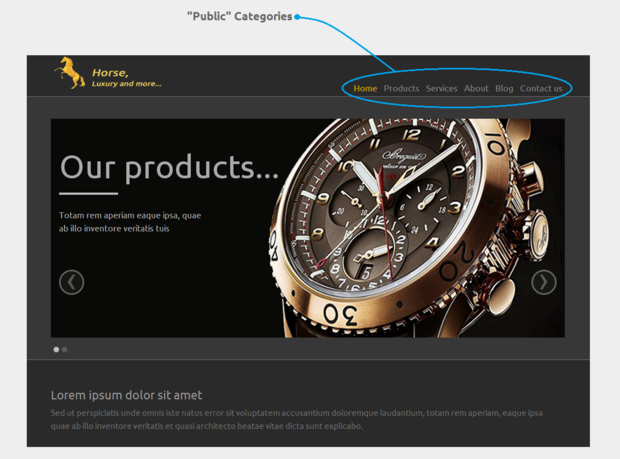
CATEGORY POSITION
Position determines the sort order of categories, in the navigation menu for "public" categories, in the submenu for "not listed" ones.
A LITTLE PRACTICE
Try to add a category; assign it "Editorial" as class, "Products" as title, "Public" as visibility and 25 as Position.
Have a look at your website to see where it is placed in the navigation menu.
Now add a summary. E.g.: "Following is a list of our products ...", and an image.
To add the image, follow this link.
Last step, go back to your website and click on "Products" in the navigation menu, to see the resulting category detail.
Pubblicato il 13/11/2012
da Enrico Tozzi