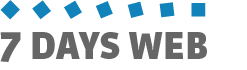Image library
The Image library, available in the "Editing" menu collects all the images you have uploaded while editing your website contents.
Category and content images, logo image, covers, banners and photo-galleries are all saved in the same library and are always available for any future need.
There are two ways to feed the library:
- Massive upload. Let's take a newspaper as an example: a reporter attends to a sport event and prepares a photo report. At the end he / she uploads his / her shots all at once and enters a caption for each image.
Photos are available to the editor's office right after the upload and can be used to populate news, sections and photo-galleries. - Single upload. The company sales manager sets up a special offer for a product. He / she creates a special content for the product and a linked promotional banner to be published in home page. He / she selects an image for both bamnner and special content.
IMAGE SEARCH
The display structure of the image library is organized in three tabs. The first one (Search) allows you to search images by Title, Event, Keywords, Author and Upload date.
Set any of these search parameters and click on "Search". The search result is displayed on the second tab (View), to select or modify images.
If you don't set any search parameter and click on "Search", SevenDaysWeb displays the 30 most recently uploaded images.

EDITING AND SELECTING IMAGES
The "View" page allows you edit Title, Author, Keywords and Caption or to remove images from the library.
After editing image information, don't forget to save the image.
Double-click on the image to select it and assign it to content.

ADDING NEW IMAGES
To add a new image, go to the "Import in Library" tab and select one from your PC by clicking on the
Select the image, click on "Add to Library" and wait until the end of the upload.
Enter Event and Keywords to help you in future searches.
Repeat these last steps for each image you wish to add, then click on "End import".
The system will add files to the image library and display the "View" tab.