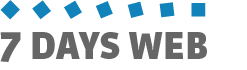How to add and publish a piece of news
Adding a piece of news is a simple task that can be performed through SevenDaysWeb administration. This post offers a beginner's guide explaining how to quickly add a piece of news. For more information, see other help topics.
After registration and website creation, SevenDaysWeb sends you an email with links to your new website and the administration environment (api.sevendaysweb.com).
Log into the administration environment, using email and password you provided at registration. Click on "Contents" in the "Editing" section of the left-side menu.
As most content management systems, SevenDaysWeb uses"Contents" as a symonim for news, articles, posts or "pages".
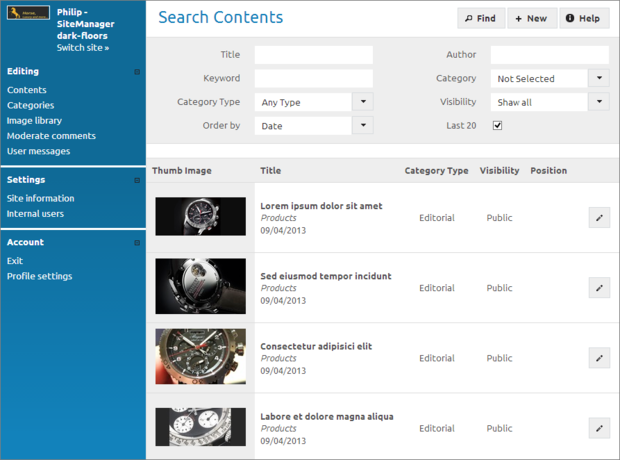
ADDING THE NEWS HEADER
SevenDaysWeb displays a search screen with a list of the latest contents (these are samples that have been added by the system on website creation). You can edit content by double-clicking on each item on the list. To add new content, proceed as follows:
> Click on the "New" button in the upper right side of the search screen.The system displays an empty Content page.
> Enter a value for "Title" then press the TAB key to move to the next field.
> Select "Editorial" for the "Class" field
> For the "Category" field, select one of the menu items you see in your website (eg Products, Services, News, About Us, ...)
> Skip the next two fields, as "Content Type" is filled by the system automatically and "Subcategory" is optional.
> Add an "Image" ; you may choose a picture from those displayed in the image gallery, or upload one from your pc.
> Enter some text for the content "Summary".
> Set "Visibility" to "Public" to publish your piece of news.
> Press the "Save" button.
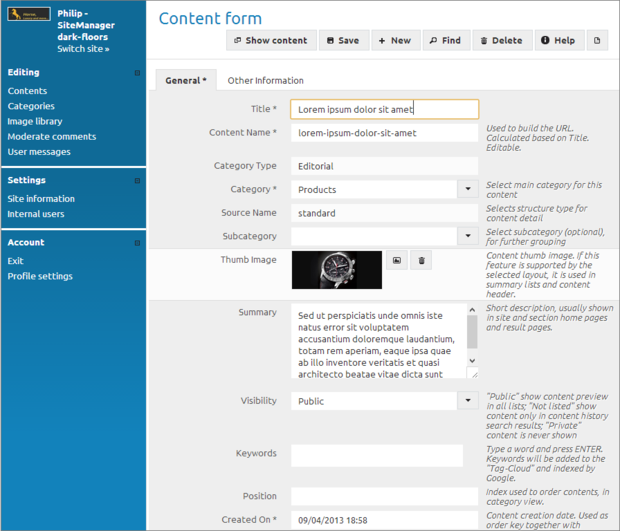
ADDING THE NEWS DETAIL
After saving the news header, SevendaysWeb allows you to add more information. The next step is adding a "Paragraph".
> Click on the paragraph edit button (the small pencil on the right).Now open your website and select the category where you added your piece of news. The news you just added is displayed in first place.
> Add some text and press the paragraph save button (the small floppy disk on the right).
Alternatively, you can display your news by pressing the "Show content" button in the upper toolbar of the administration environment.
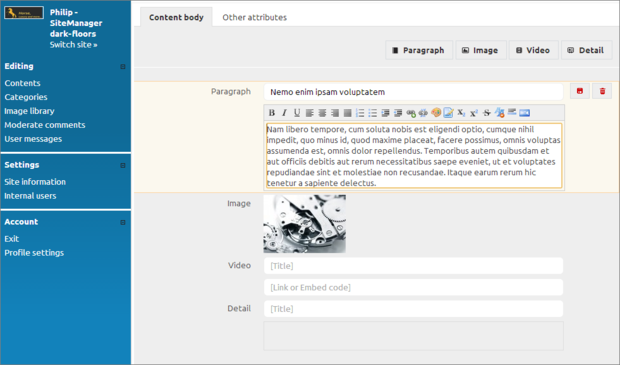
The next chapters in this Quick Guide, will teach you how to manage categories, photogalleries, contents and banners.
For detailed information about the administration environment, explaining the meaning and use of each field, please see the "User Manual".