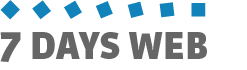Images
In SevenDaysWeb, images are managed centrally. When you load an image while working on categories, contents or else, it is saved into a centralized image library and becomes available for any future use.
ADDING AN IMAGE
Suppose you are in "Categories" and wish to add a cover image. You can follow these steps:
Click on the space where you wish to place your image. The system displays the Image selection window:
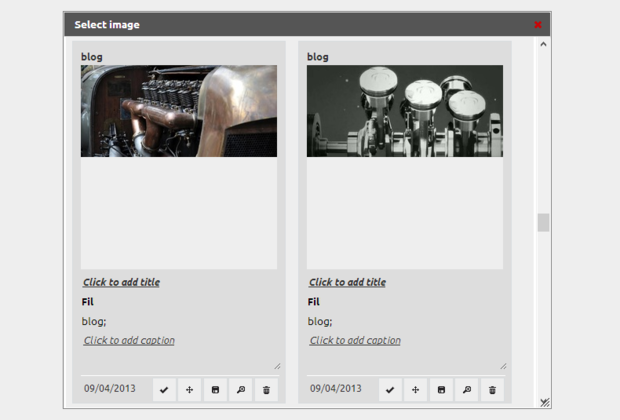
You can select one of the sample photos, or add a new one.
To load a new image go to the "Import in Library" page and click on "Select file" to upload one from your PC.
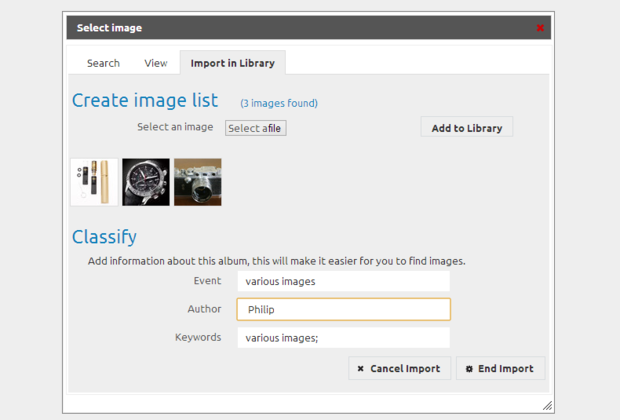
Select an image, preferably having a rectangular shape and a landscape layout, as it will be easier to fit in your space.
Press the "Add to Library" button and wait a few seconds, until the upload ens.
Enter the Event name and Keywords, then click on "End Import".
The file will be placed into the centralized image library and the system will display the "View" section.
As shown in the above image you can upload more than one image at the same time. They will be saved with the same author, event and keywords, for an easier search within the Library.
Now, double-click on the image to add it to the category cover.
Pubblicato il 13/11/2012
da Enrico Tozzi